Manage annotations within a design.
You can manually add annotations to your Fusion FX design or Fusion FX can do this for you automatically. Annotations can be dynamically updated whilst a design is being created. There are options for hiding and showing Annotations and which types of annotations are required.

PREFERENCES The default values for annotations can be set in Fusion FX preferences.
What do you want to do?
- Set which items should be annotatable
- Show or hide annotations
- Automatically add annotations in plan view
- Automatically add annotations in plan view whilst designing
- Set the numeric annotation start point
- Automatically add annotations in elevation view
- Automatically add annotations in elevation view whilst designing
- Add an annotation to the design
- Save an annotation for use in all designs
- Recall a previously saved annotation
- Edit a saved annotation
- Delete a saved annotation
- Add an annotation line
- Move an annotation line
- Delete an annotation line
- Change the end style of an annotation line
- Change a numeric annotation index
- Change an annotation's font and colour
- Change an annotation's layer
- Move an annotation
- Delete an annotation from a design
Set which items should be annotatable
- On the Items tab, in the Properties group, click the Attributes list option, followed by the Can Annotate entry.

Show or hide annotations
- On the Annotate tab, in the Annotations group, click the Hide All option.
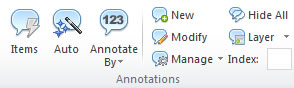
NOTE Annotations will remain hidden until this option is selected again
Automatically add annotations in plan view
- On the Annotate tab, in the Annotations group, open the Annotate By list option and choose how the annotations are to be displayed.
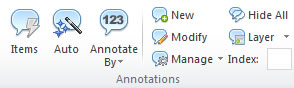
- Click Annotate.
PREFERENCES The default annotation type can be set in Fusion FX preferences.
Automatically add annotations in plan view whilst designing
- On the Annotate tab, in the Annotations group, click the Auto option, to enable or disable automatic annotation mode.
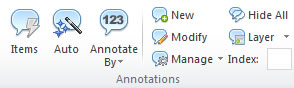
NOTE Fusion FX automatically uses the current annotation options defined within the Annotate By option lists.
PREFERENCES The default state for automatic annotations can be set in Fusion FX preferences.
Set the numeric annotation start point
- Position the cursor to the left of the item that is to be annotated as 1.
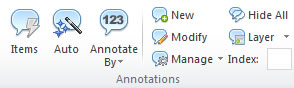
- On the Annotate tab, in the Annotations group, open the Annotate By list option, and choose Numeric then Set Start.
- Click Annotate.
Automatically add annotations in elevation view
- On the Annotate tab, in the Annotations group, open the Annotate By list option, and choose how the annotations are to be displayed.
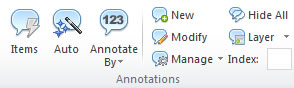
- Click Annotate.
PREFERENCES The default annotation type can be set in Fusion FX preferences.
Automatically add annotations in elevation view whilst designing
- On the Annotate tab, in the Annotations group, click the Auto option, to enable or disable automatic annotation mode.
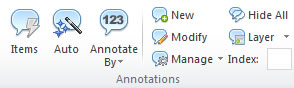
NOTE Fusion FX automatically uses the current annotation options defined within the Annotate By option lists.
PREFERENCES The default state for automatic annotations can be set in Fusion FX preferences.
Add an annotation to the design
- On the Annotate tab, in the Annotations group, select Create.
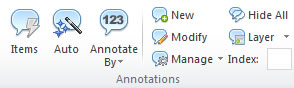
- Within the Annotation Text box enter the required annotation and select Enter on the keyboard.
NOTE The annotation will appear where the cursor is positioned.
Save an annotation for use in all designs
- Select an annotation.
NOTE Annotations added by Fusion FX automatically cannot be saved.
- On the Annotate tab, in the Annotations group, select Manage.
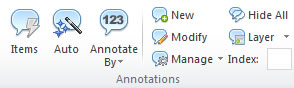
- Select Save
- Enter a name for the stored annotation and select Enter on the keyboard.
NOTE The annotation font, size and end style will be saved with the annotation.
PREFERENCES Annotations can also be created and stored for use in all designs in Fusion FX preferences.
Recall a previously saved annotation
- On the Annotate tab, in the Annotations group, select Manage.
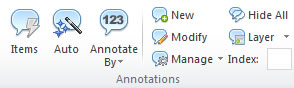
- Select the annotation to add to the design.
NOTE The annotation will appear at the cursor position.
Edit a saved annotation
- On the Annotate tab, in the Annotations group, select Manage.
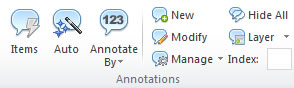
- Right click on the annotation that is to be edited.
- Select Modify
PREFERENCE Stored annotations can also be edited in Fusion FX preferences.
Delete a saved annotation
- On the Annotate tab, in the Annotations group, select Manage.
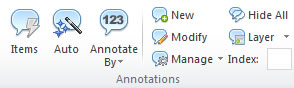
- Right click on the annotation that is to be deleted.
- Select Delete
PREFERENCE Stored annotations can also be edited in Fusion FX preferences.
Add an annotation line
- Select an annotation.
- Hold the CTRL key and drag the annotation.
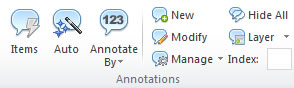
- Double click to end the arrow.
NOTE Multiple lines can be added by single clicking during the movement process.
Move an annotation line
- Select an annotation.
- Hold the SHIFT key and drag either end of the annotation.
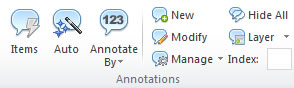
- Double click to end the movement process.
Delete an annotation line
- Select an annotation.
- Hold the CTRL key click the end of the annotation line.
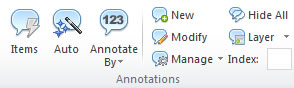
- Select the Delete key on the keyboard.
- Double click to end the deletion process.
Change the end style of an annotation line
- Select an annotation.
- On the Annotation tab, in the Annotations group, select End Style.
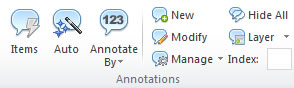
- Click one of the End Style options to update the style of the selected annotation.
NOTE Saved annotations will also have the end style saved.
PREFERENCES The default state for annotation line end styles can be set in Fusion FX preferences.
Change a numeric annotation index
- Select an automatically added numeric annotation.
- On the Annotation tab, in the Annotations group, enter a numerical value in the Index field.
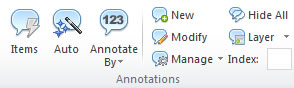
- Select Enter on the keyboard.
NOTE Saved annotations will also have the end style saved.
Change an annotation's font/colour
- Select an annotation.
- On the Annotate tab, in the Annotations group, select Font.
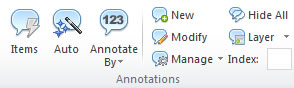
PREFERENCES The default font/colour for annotations can be set in Fusion FX preferences.
Change an annotation's layers
- Select an annotation.
- On the Annotation tab, in the Annotations group, select the Layer option.
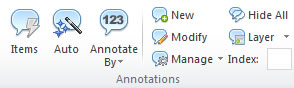
- Choose from the list of current layers.
NOTE When a layer is turned off the annotation will also be hidden.

 TOP OF PAGE
TOP OF PAGE