Change an item's material.
Fusion FX allows you to change the material or colour of the currently selected item(s). The choice of which parts of an item can be changed is dependent upon the graphic for that item. The choices of which materials or colours can be chosen are dependent upon the catalogue.
- Select the item(s) that you want to change the colour of.
- On the Items tab, in the Properties group, click Selected Style and choose Change Material.

- Choose the colour that you want to change and select Replace.
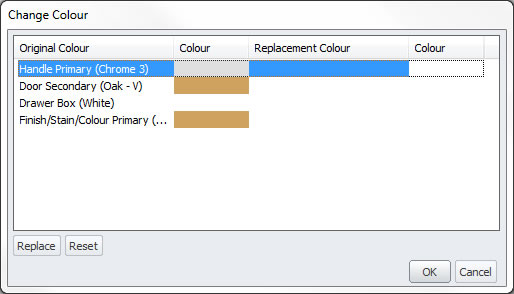
NOTE As an alternative to clicking Replace, you can double click on the colour you would like to change. - Choose the colour that you want to replace the original colour with, and click OK.
- Click OK.
NOTE Materials and colours are separated into groups. These can be selected from a list.

- Linked Colours: are dependent upon the catalogue selected. Any item(s) using these will change based on the style that the item belongs to.
- Catalogue Colours: are dependent upon the catalogue selected.
- RGB Colours: are those RGB colours created within Manage Design Materials for this design or for any design.
- Design Colours: are those materials or colours created automatically as part of importing a 3D Model (3DS, DWG, DXF or GoogleTM Sketchup).
- My Images: are those materials created within Manage Design Materials for this design or for any design.
NOTE You can filter the list of materials or colours by typing keywords into the Filter text box. To apply the filter, use the Tab key. This filter is not available when displaying a list of Linked Colours.
